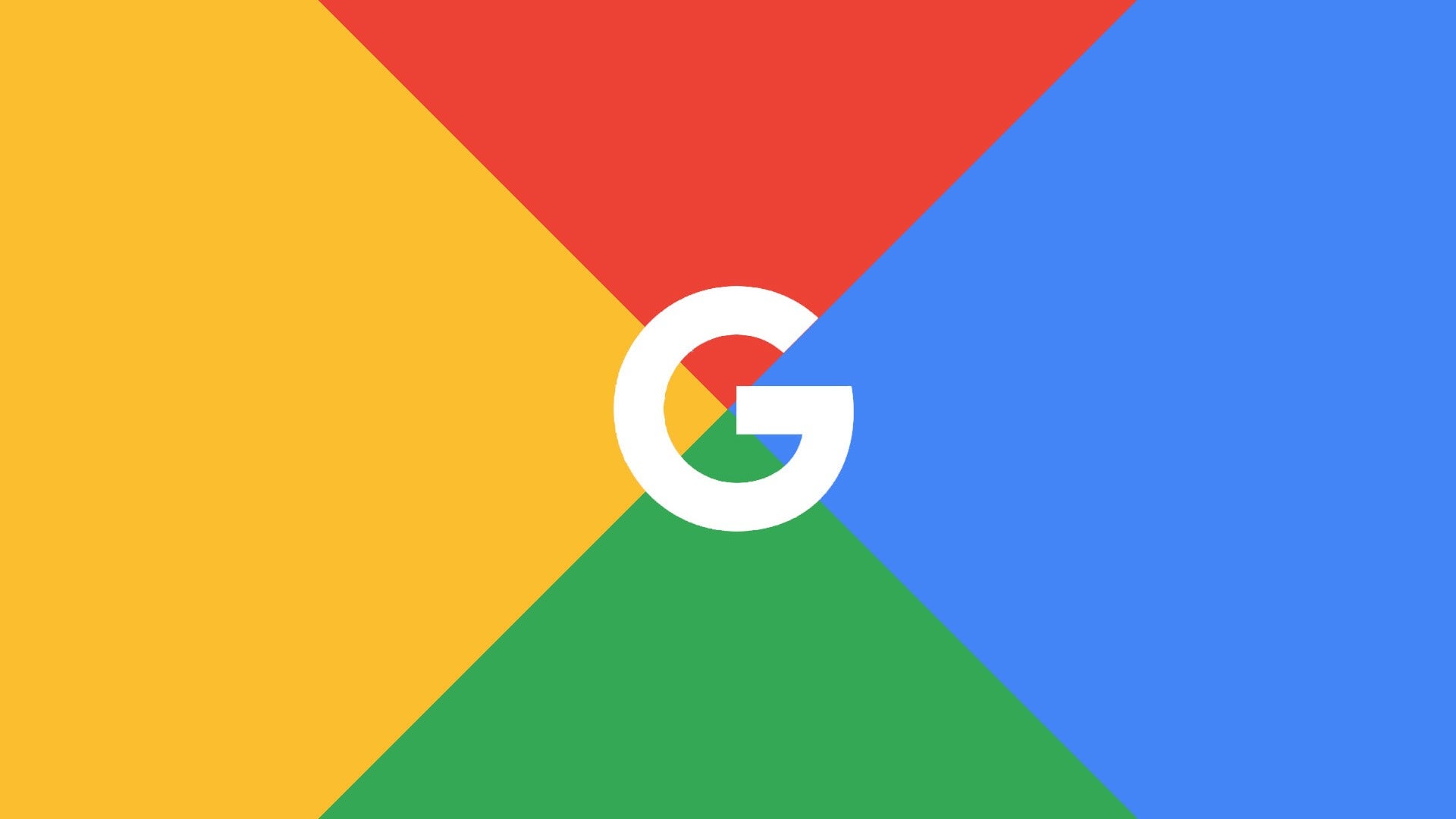 A Step-by-Step Guide to Connecting Google Search Console with Google Analytics 4
A Step-by-Step Guide to Connecting Google Search Console with Google Analytics 4
Google Search Console and Google Analytics are two powerful tools that provide valuable insights into your website’s performance and user behavior. By connecting these two tools, you can unlock even more data and gain a deeper understanding of how users find and interact with your website. In this article, we will guide you through the process of connecting Google Search Console to Google Analytics 4 (GA4).
Why Connect Google Search Console to Google Analytics 4?
Connecting Google Search Console to GA4 allows you to analyze your top search queries and landing pages directly within the GA4 interface. This integration provides a seamless way to access search performance data alongside other important metrics, such as user engagement, conversions, and revenue.
By combining search data with user behavior data, you can identify which search queries are driving the most traffic to your website and how users are interacting with your content. This information can help you optimize your website’s content strategy, improve user experience, and ultimately drive more organic traffic and conversions.
Step-by-Step Guide to Connect Google Search Console to Google Analytics 4
Follow these steps to connect Google Search Console to GA4:
Step 1: Access Google Analytics 4 Property Settings
First, log in to your Google Analytics account and navigate to the Admin section. From there, select the property you want to connect with Google Search Console.
Step 2: Open Data Streams
In the Property column, click on “Data Streams” under the “Data” section. Here, you will see a list of all the data streams associated with your property.
Step 3: Add a New Data Stream
Click on the “+ Add Stream” button to add a new data stream. A dialog box will appear, prompting you to select the data stream type. Choose “Web” as the data stream type and click on “Continue.”
Step 4: Configure Data Stream
In the next step, you need to configure the data stream settings. Enter a name for your data stream and specify the website URL. Make sure to select “Google Search Console” as the integration source.
Step 5: Enable Search Console Integration
Toggle the switch to enable the Google Search Console integration for the selected data stream. A dialog box will appear, asking you to grant permission to access your Search Console data. Click on “Allow” to proceed.
Step 6: Select Google Search Console Property
After granting permission, you will be redirected to a page where you can select the Google Search Console property you want to link with GA4. Choose the appropriate property from the dropdown menu and click on “Save.”
Step 7: Verify Data Stream Configuration
Once you have selected the Search Console property, review the data stream configuration and make sure everything is accurate. Click on “Create Stream” to finalize the process.
Analyzing Search Queries and Landing Pages in GA4
Now that you have successfully connected Google Search Console to GA4, you can start analyzing your search queries and landing pages data.
To access this data, navigate to the “Search Console” section in the GA4 interface. Here, you will find two reports: “Search Overview” and “Landing Pages.”
The “Search Overview” report provides an overview of your top search queries, impressions, clicks, and average position. You can use this data to identify high-performing keywords and optimize your content accordingly.
The “Landing Pages” report shows the performance of your website’s landing pages in search results. It includes metrics such as impressions, clicks, and average position. By analyzing this data, you can determine which landing pages are attracting the most organic traffic and optimize them for better conversions.
Conclusion
Connecting Google Search Console to Google Analytics 4 is a valuable step in gaining deeper insights into your website’s search performance. By integrating these two tools, you can analyze your top search queries and landing pages alongside other important metrics in GA4. This integration allows you to make data-driven decisions to improve your website’s content strategy, user experience, and organic traffic. Follow the step-by-step guide outlined in this article to connect Google Search Console to GA4 and unlock the full potential of your website analytics.
