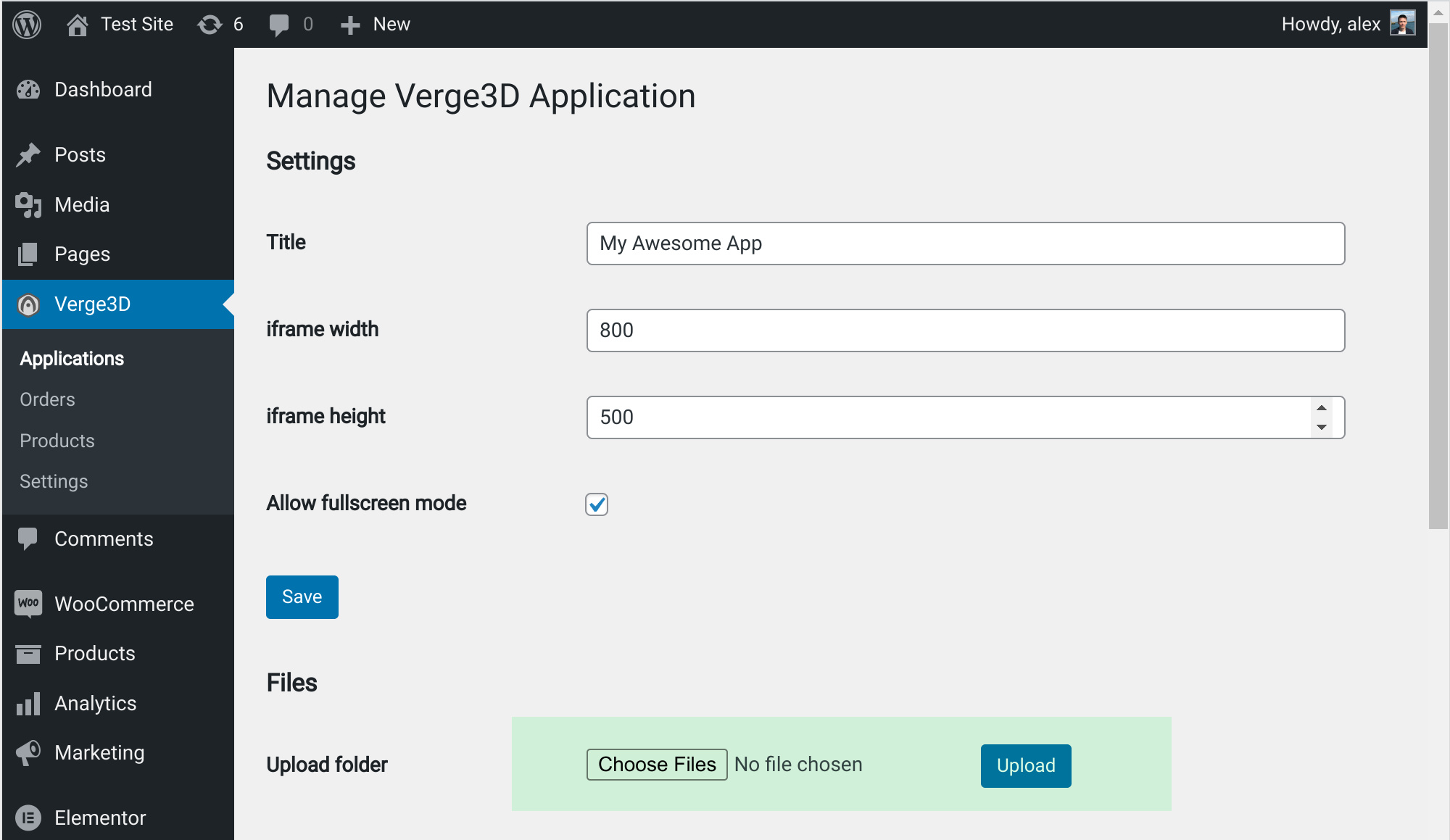 LearnDash for WordPress: Your Ultimate Guide to Creating an Online Learning Course
LearnDash for WordPress: Your Ultimate Guide to Creating an Online Learning Course
If you’ve ever considered creating an online learning course, then LearnDash might just be the solution for you. LearnDash is a powerful Learning Management System (LMS) plugin for WordPress that allows you to design, promote, and sell your courses, regardless of the subject matter. In this article, we will delve into the key features of LearnDash and explore how it can help ensure the success of your online learning project. We will also guide you through the process of installing LearnDash on your WordPress website and creating, marketing, and selling your own course. So let’s get started on your eLearning journey…
What is LearnDash and Who Is It For?
LearnDash is a premium WordPress LMS plugin that can work with any WordPress theme or multisite. Its responsive courses can be designed in various styles and using a variety of tools, ensuring that every course you create is dynamic, interesting, and enjoyable for learners.
LearnDash is suitable for anyone looking to turn their website into a learning management system. Whether you’re an educational institution, a company focused on training, or a WordPress developer with clients in need of online courses, this feature-rich plugin caters to a wide range of LMS needs.
Top Features of LearnDash
Now that we have a general understanding of what LearnDash does and who can benefit from it, let’s take a closer look at its top features:
Creating Courses
With LearnDash, you have the flexibility to create unlimited courses. Each course offers numerous options to choose from, allowing you to design courses that incorporate a variety of tasks and learning styles. You can create multi-tier courses, divide learning into lessons, topics, and categories, and utilize different types of media, including videos and audio. Additionally, you can add quizzes, grade books, lesson timers, and forums to create an interactive learning experience. LearnDash also allows you to drip-feed content according to a set schedule and provide certificates for course completion.
Selling Courses
LearnDash simplifies the process of selling your courses. You have the freedom to set your own prices for each course, determine your payment schedule, and sell directly from your website. You can add a shopping cart to your site and choose from a range of payment gateways. Whether you want to charge a one-time fee for course purchase, offer a recurring subscription, create membership plans, or sell courses in bundles, LearnDash provides the necessary tools for effortless course monetization.
Managing Admin
LearnDash gives you complete control over your courses and students, making the administrative tasks of your LMS hassle-free. Students can create online profiles and track their own learning progress on the front end. You can also send automatic email notifications to increase user engagement, assign students to groups, and delegate management responsibilities to others. These are just a few examples of the comprehensive administrative capabilities that LearnDash offers.
Adding Extensions
In addition to its core features, LearnDash allows you to enhance the functionality of your LMS by installing extra extensions. LearnDash provides a range of free, premium, and third-party add-ons that integrate seamlessly with the plugin. Some notable extensions include WooCommerce integration for seamless e-commerce functionality, BuddyPress integration for building a social learning community, and MemberPress integration for managing memberships and access levels.
Getting Started with LearnDash
Installing LearnDash is a quick and straightforward process. Simply purchase the plugin from the LearnDash website, download it, and upload it to your WordPress website. Once activated, you’ll find a LearnDash LMS menu in your WordPress menu.
Creating a New LearnDash Course
To create a new online learning course, navigate to LearnDash LMS > Courses > Add New in your WordPress menu. This page serves as the main homepage for your course, where you can provide an introduction and select course settings. To create other course elements such as lessons, quizzes, and certificates, you’ll need to access other LearnDash pages. Start by adding a title and introductory text for your course in the WordPress post editor. Don’t forget to upload a main image to make your course visually appealing.
Customizing Course Settings
Course settings can be easily customized on the course page. You can add course material, set a course price, manage course lessons, specify prerequisites or an expiry date, and even create a course certificate. To create a paid course, choose a Course Price Type and set the price and billing cycle accordingly. You can also sort your lessons using the Menu Order option to control their display order. The Course Shortcodes tab provides a list of shortcodes that you can use to add additional user information to your courses, lessons, or quizzes.
Creating LearnDash Lessons
To break down your online learning course into digestible lessons, navigate to LearnDash LMS > Lessons > Add New. Give your lesson a title and add the necessary content. Here, you can also upload media files or embed videos from platforms like YouTube. Customize your lesson settings by associating it with the appropriate course, adding a lesson timer or assignment requirement, and choosing whether to drip-feed content. Once you’re satisfied with the lesson, publish it.
Adding Quizzes to LearnDash
Quizzes are a great way to assess your students’ understanding of the course material. To create a quiz, go to LearnDash LMS > Quizzes > Add New. Give your quiz a title and write an introduction if desired. Associate the quiz with the appropriate course and lesson. You can configure various settings like the number of attempts allowed, the pass mark, timer options, and whether to display a leaderboard or send automatic email notifications. Create quiz questions by accessing the Questions tab and choose from different styles like multiple choice or fill in the blanks. Provide hints for difficult questions to assist your students. Once you’ve set up your quiz, publish it.
LearnDash Payment Settings
After creating your course, you’ll need to set up an online payment system to facilitate course purchases. LearnDash comes with built-in Paypal integration, but you can also install additional extensions to add other payment systems like Stripe or 2Checkout. To configure Paypal settings, go to LearnDash LMS > Settings in your WordPress menu and complete the necessary information. Once verified with Paypal, your website will be ready to sell your course.
Final Thoughts on Creating an Online Learning Course with LearnDash
LearnDash offers a myriad of features and functionalities that are beyond the scope of this article. However, once you’ve purchased this premium plugin, you’ll have access to extensive support documentation and tutorial videos on YouTube that will help you unleash the full potential of LearnDash. With its flexibility, ease of use, and robust capabilities, LearnDash empowers you to create engaging and diverse courses that will resonate with your audience.
Now that you have a comprehensive understanding of LearnDash and its capabilities, it’s time for you to embark on your own eLearning journey. Share your thoughts and experiences in the comments below as you start creating your own online learning course with LearnDash.
