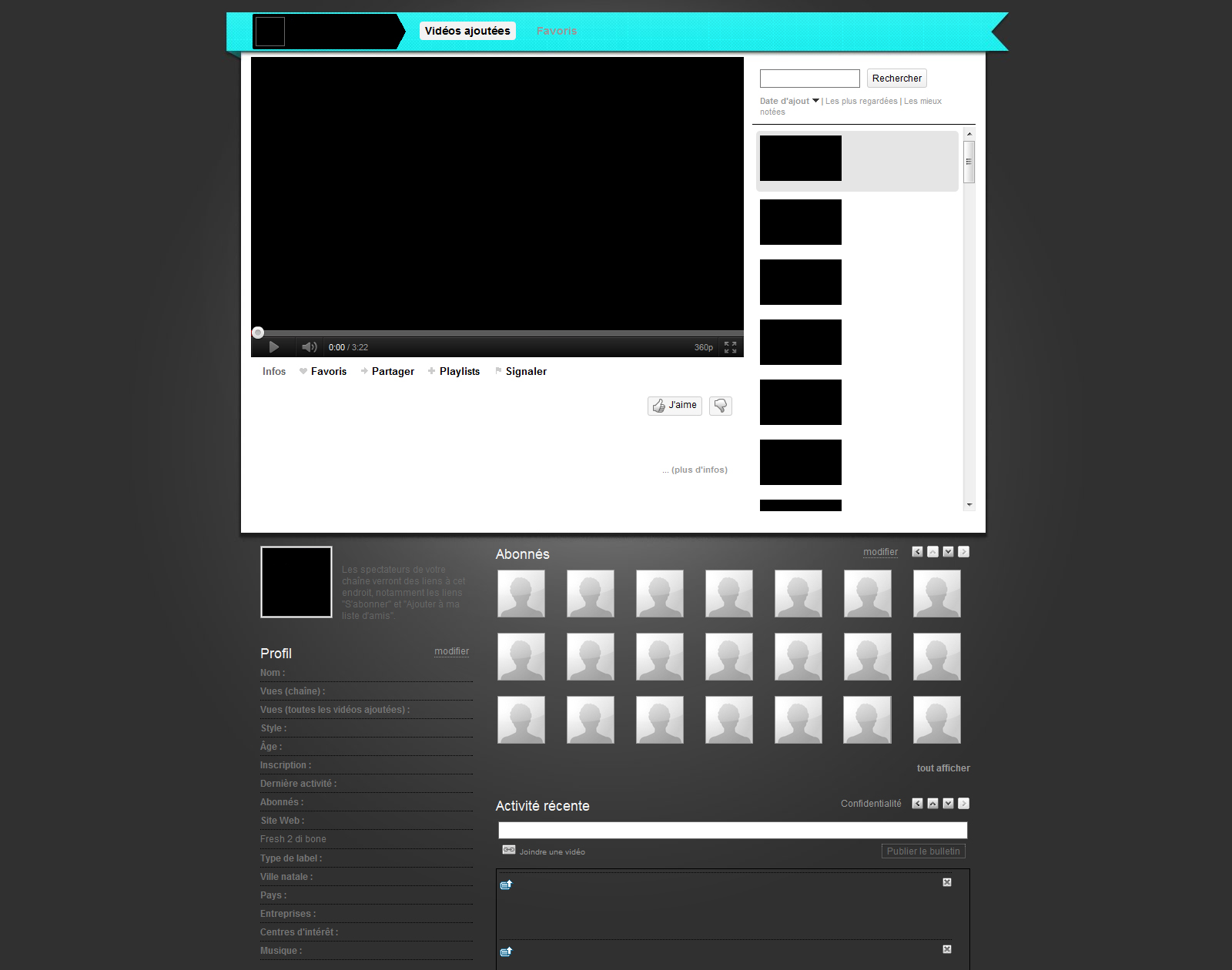 Are you looking to turn your WordPress website into a fully-fledged membership site? Look no further than MemberPress, one of the best WordPress membership plugins on the market. In this article, we will explore the features of MemberPress and provide a step-by-step guide on how to set up your own membership site using this powerful tool.
Are you looking to turn your WordPress website into a fully-fledged membership site? Look no further than MemberPress, one of the best WordPress membership plugins on the market. In this article, we will explore the features of MemberPress and provide a step-by-step guide on how to set up your own membership site using this powerful tool.
MemberPress is a premium WordPress plugin that works with any WordPress theme. Its primary feature is the ability to convert your website into a membership site, allowing you to hide content and set up membership subscriptions. This means you can charge visitors to access your posts and pages. With an intuitive interface, MemberPress is easy to set up and use, making it ideal for beginners. However, it also offers a range of advanced customization options for developers who want to fine-tune their membership site.
One of the standout features of MemberPress is its flexibility in creating membership plans. You have full control over the pricing, billing preferences, and trial periods for each membership. You can also create rules to hide content and allow certain pieces of content to be displayed on specific membership plans. MemberPress integrates seamlessly with all major payment gateways, including PayPal, Stripe, and Authorize.net, allowing you to accept payments from your members.
The plugin also offers a range of additional features, such as beautiful pricing tables, email integration with major marketing providers, integration with BuddyPress, content dripping, discount coupons, member management, and analytics reporting. With thorough documentation provided by MemberPress, you’ll have all the information and resources you need to set up and customize your membership site.
Now let’s dive into the step-by-step process of setting up MemberPress on your WordPress website. First, purchase the plugin from the MemberPress website and download it to your computer. Then, open your WordPress website and navigate to “Plugins > Add New”. Click on “Upload Plugin > Choose file” and select the MemberPress plugin from your saved files. Click “Install Plugin > Activate” to add MemberPress to your WordPress dashboard menu.
Once the plugin is activated, you can begin configuring it to suit your membership site’s needs. In your WordPress menu, select “MemberPress > Options”. Here, you’ll find various tabs where you can customize different aspects of the plugin. Under the “Pages” tab, you can customize your basic MemberPress pages, such as the “thank you” page, “login” page, and “account” page. In the “Account” section, you can customize member information and add a welcome message for members. The “Fields” tab allows you to create custom fields for your sign-up form and accounts page, while the “Payments” tab lets you add the payment gateways of your choice. Finally, the “Emails” tab allows you to customize and send different types of emails to your members.
With the plugin configured, it’s time to set up your membership plans. Navigate to “MemberPress > Memberships” in your WordPress menu and click on “Add New”. Give your membership plan a name and set the price, billing preferences, trial period, and other options. Customize the membership options section to alter the text on the registration button, add a custom thank you message, and set access rules for each plan. Publish the membership page and use shortcode to add the signup form to any page or post on your WordPress website.
To ensure that non-subscribers cannot access certain content, you’ll need to create rules for each membership plan. Go to “MemberPress > Rules” and click on “Add New”. Choose what content you want to protect from non-paying members and give access to this content for members who have purchased specific plans. Create as many rules as necessary to cater to your different plan types.
To make it easy for visitors to become subscribers, add a registration link to your website’s menu. Navigate to “Appearance > Menus” in your WordPress menu and select the membership plans you want to include. Click on “Add to Menu”, change the navigation label if desired, and save the menu. Similarly, you can add a login link to your membership site’s menu by installing the BAW Login-Logout plugin and configuring it in the MemberPress options.
With these steps completed, you will have a working membership site that hides content from non-subscribers, allows visitors to sign up for membership plans, and generates revenue for your WordPress website. MemberPress offers an extensive list of features that go beyond the basics covered in this article. You can create attractive comparison tables, add coupons, track transactions and subscriptions, set up an affiliate program, monitor analytics, and much more.
If you’re looking to create a successful membership site, MemberPress might be the perfect WordPress plugin for your project. Its ease of use, flexibility, and extensive features make it a top choice for beginners and developers alike. Share your thoughts on MemberPress in the comments below and start building your own membership site today!
