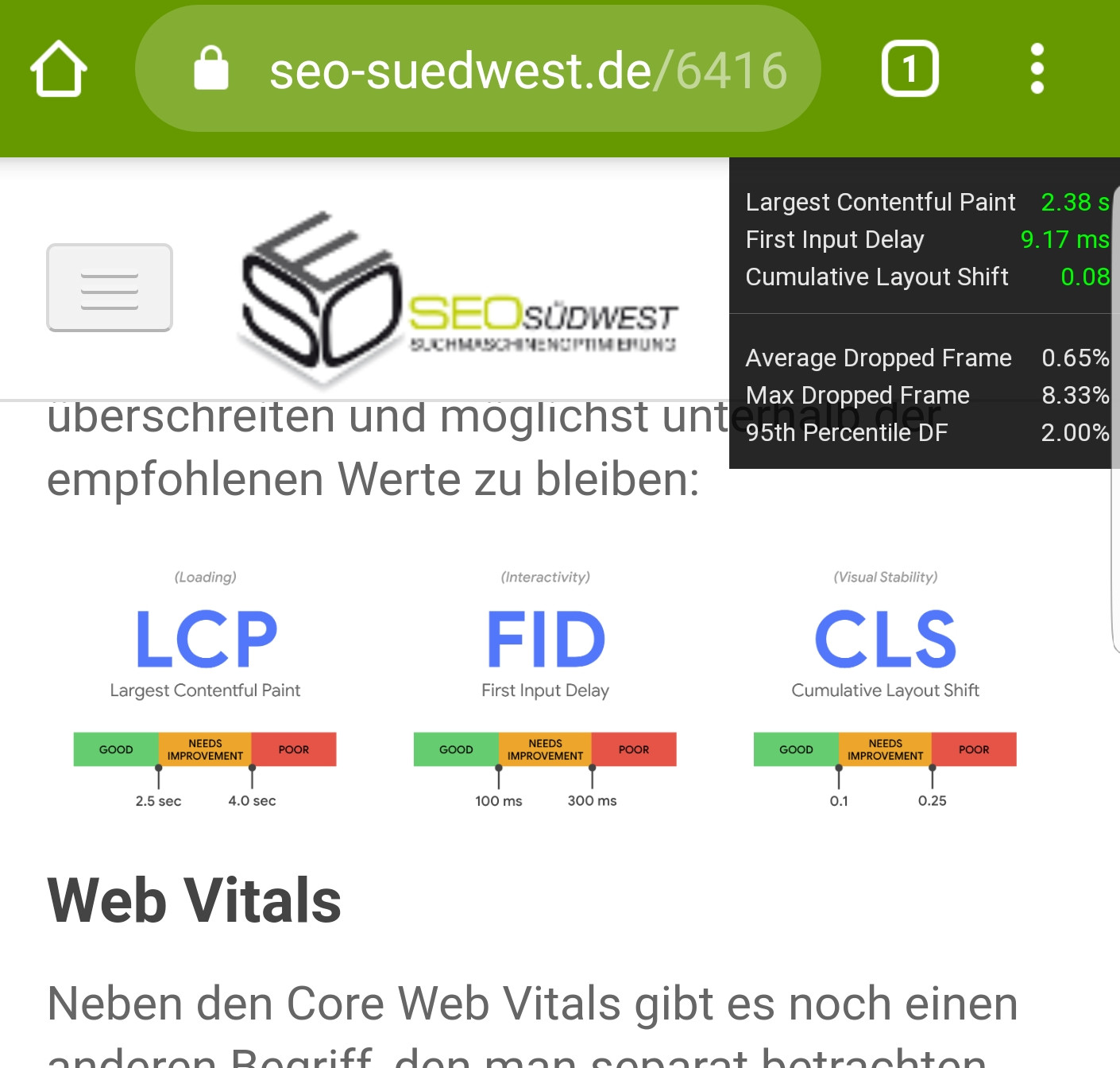 A Guide to Optimizing for INP, the Latest Core Web Vitals Metric
A Guide to Optimizing for INP, the Latest Core Web Vitals Metric
Google has recently replaced First Input Delay (FID) with a new Core Web Vitals metric called Interaction to Next Paint (INP). This change is aimed at better measuring a website’s responsiveness and overall user experience. In this article, we will explore what INP is, why it has replaced FID, how to check your site’s INP score, and various techniques to improve INP and enhance website responsiveness.
INP, or Interaction to Next Paint, is a metric used by Google to assess a website’s overall responsiveness. It measures the time it takes from the initial user interaction to when the next frame on the site is painted. For example, if there is a delay in opening a drop-down menu after clicking on it, this latency indicates poor responsiveness and relates to INP.
INP has replaced FID because Google recognized that FID had its limitations. INP is considered the “new iteration” of FID as it provides a more complete measurement of a site’s responsiveness. Site owners should focus on improving the user experience, as indicated by Core Web Vitals metrics like INP.
To check your site’s INP, you have two options: Google Search Console and PageSpeed Insights. In Google Search Console, navigate to the Experience section and click on Core Web Vitals. Alternatively, you can use PageSpeed Insights by entering your site’s URL or domain and hitting the Analyze button. The INP score will be displayed, and you can determine if it needs optimization based on the following categorization: “Good” (>200 ms), “Needs Improvement” (200-500 ms), or “Poor” (<500 ms). If your site's INP needs optimization, PageSpeed Insights provides reports with recommendations to improve it. Many of the improvements you made for FID optimization in the past will also help improve INP. Additionally, you can implement basic INP optimizations that all sites should incorporate to enhance responsiveness and maintain a high user experience. One crucial area to focus on is JavaScript. JavaScript is essential for making sites interactive, but it can also impact performance. To optimize JavaScript, consider using a content delivery network (CDN) to improve file loading times. Minify JavaScript and CSS files to reduce their size, resulting in faster loading times and improved INP. Another factor that affects INP is long tasks, which are processes that take longer than 50 ms to complete. Breaking these long tasks into smaller runs can significantly improve INP. You can split calls to multiple methods into multiple functions, defer code execution, or create a dedicated API scheduler. Ensuring input readiness is also vital for optimizing INP. You want your site to be ready for user input and respond as quickly as possible. Deferring code execution or using passive event listeners can help achieve this. Diagnosing INP issues can be challenging, but there are tools available to assist you. Real user monitoring (RUM) tools like DebugBear, Akamai mPulse, and Chrome's DevTools can help identify issues and provide insights on how to fix them. Monitoring your site's Search Console or PageSpeed Insights periodically will help you stay on top of your INP and make necessary optimizations. If your site heavily relies on JavaScript, it's recommended to work with a developer to optimize it effectively. In conclusion, optimizing for INP is crucial for improving website responsiveness and enhancing the overall user experience. By implementing the techniques mentioned in this article and regularly monitoring your site's performance, you can ensure that your site meets Google's Core Web Vitals standards and provides an excellent user experience.
