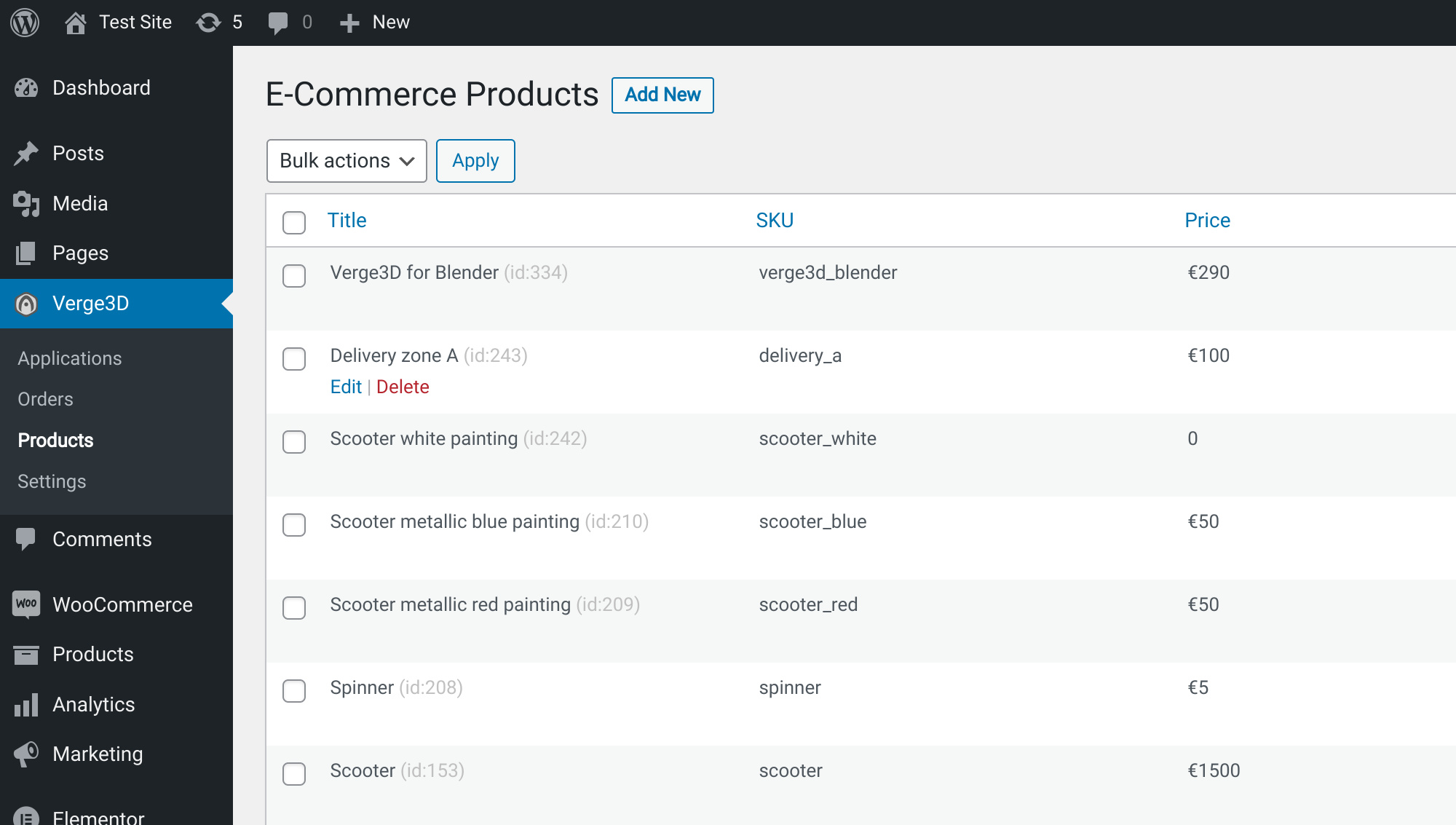 A Guide on Embedding PDF Files in WordPress
A Guide on Embedding PDF Files in WordPress
Are you struggling to embed a PDF file in your WordPress post or page? Look no further! In this article, we will guide you through the process and offer some helpful tips and alternative plugins to enhance your PDF embedding experience.
Why Embed PDF Files in WordPress?
There are several reasons why you might want to embed a PDF file in your WordPress content. For instance, as a book author, you may want to offer readers a free copy of your work. Alternatively, if you run a travel agency, you might want to display tour package itineraries. PDF files are also useful for sharing product catalogs or showcasing design work to clients. However, despite WordPress allowing for the embedding of audios, videos, and images, it does not currently support PDF embedding. But don’t worry, there are solutions available!
Using the PDF Embedder Plugin
One popular plugin for embedding PDF files in your WordPress content is PDF Embedder. This free plugin, available in the WordPress Plugin directory, uses JavaScript instead of third-party services or iframes to perform its tasks.
To get started with this plugin, simply install and activate it from your WordPress Dashboard’s Plugins section. Once activated, you can modify the plugin’s settings to customize the appearance of your embedded PDF files. These settings include width and height adjustments, toolbar location preferences, and toolbar hover options.
To embed a specific PDF file with customized settings, you can use shortcodes. The shortcode format includes specifying the URL of the file, desired width, and toolbar location. The premium version of the plugin offers additional features such as a download button, view tracking, continuous page scrolling, and opening links in new windows.
Embedding PDF Files Without a Plugin
If you prefer to avoid using plugins, there is an alternative method for embedding PDF files in your WordPress content. This method involves uploading the PDF file to your Google Drive account and then using an iframe code to embed it on your website.
To begin, log in to your Google Drive account and upload the desired PDF file. Once uploaded, preview the file and click on the three vertical dots in the top right corner to access more actions. Select “Open in new window” and then click on “More actions” again to choose “Share.”
In the sharing options, select “Change to anyone with the link” to ensure that the file is accessible to your website audience. Next, click on “More actions” once more and select “Embed item.” This will provide you with the necessary iframe code.
To embed the PDF file in your WordPress content, navigate to your WordPress Dashboard and either create a new post or edit an existing one. If you are using the Classic Editor, switch to the Text tab and paste the iframe code. For the Gutenberg Editor, add a new block, search for “Custom HTML,” and insert the iframe code in the Custom HTML block.
Preview your post or page to ensure that the embedded PDF file is displaying correctly.
Alternative PDF Viewer Plugins
While PDF Embedder is a reliable plugin for embedding PDF files in WordPress, there are other options available. Here are a few alternative plugins worth considering:
– PDF Viewer for WordPress: This plugin is the top-selling PDF viewer plugin on CodeCanyon. It offers a fully responsive and cross-browser compatible solution with various customizable options such as print, download, zoom, page navigation, and social sharing.
– Google Drive Embedder: This free plugin allows you to access your Google Drive from your WordPress dashboard and embed PDFs, Word documents, or spreadsheets directly into your posts or pages. To use this plugin, you will also need to install Google Apps Login to connect your Google Drive to your WordPress site.
– Algori PDF Viewer: Compatible with all major web browsers, Algori PDF Viewer is a Gutenberg block plugin that supports the embedding of multiple PDF files on a single page. It also features presentation mode for enhanced user experience.
– Real3D FlipBook WordPress Plugin: This responsive and touch-friendly 3D flipbook plugin utilizes HTML5 technology instead of Flash. It offers various customization options, including flip speed, flip sound, zoom level, and camera angle. Additionally, it supports lightbox and fullscreen mode.
– Embed Any Document Plus: This unique plugin allows you to easily upload and embed document files such as PDFs, Word documents, PowerPoint presentations, and Excel spreadsheets. It is tightly integrated with popular cloud services like Google Drive, Dropbox, and Box.com.
Conclusion
Although WordPress does not natively support the embedding of PDF files, there are effective solutions available. Using plugins like PDF Embedder or exploring alternative options can help you seamlessly embed PDFs in your WordPress posts or pages. Additionally, the method of embedding PDF files without a plugin by utilizing Google Drive offers an alternative for those who prefer to avoid additional plugins.
Now that you have a comprehensive guide on embedding PDF files in WordPress, you can enhance your website’s content and provide a more engaging user experience. Give it a try and see the positive impact it can have on your website!
