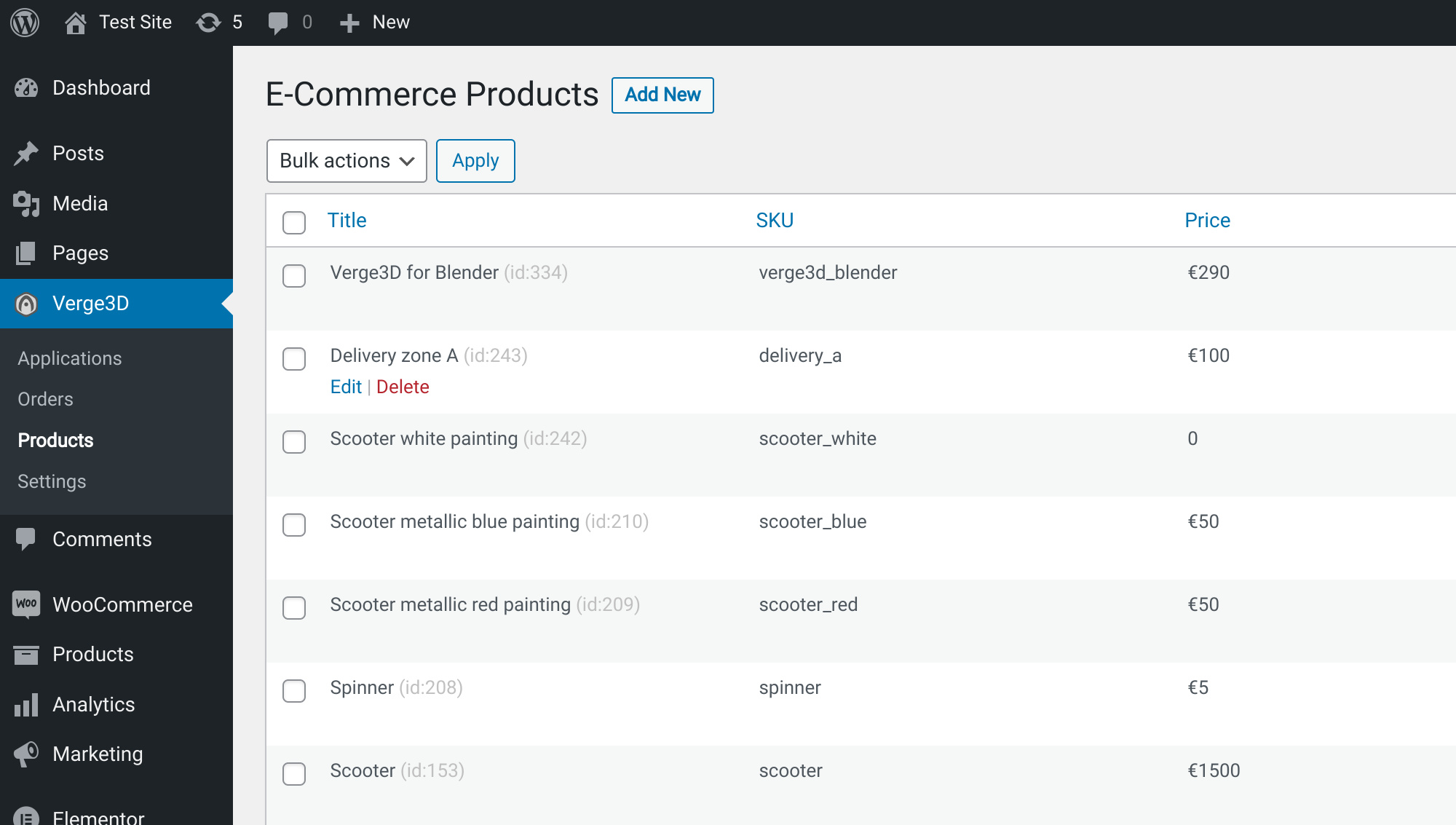 WordPress is a widely popular content management system (CMS) that allows users to create and manage websites easily. However, like any other system, WordPress is prone to errors that can disrupt website functionality. One of the most frustrating errors that users may encounter is the “Error establishing a database connection” error. In this article, we will explore the causes of this error and provide step-by-step solutions to help you resolve it.
WordPress is a widely popular content management system (CMS) that allows users to create and manage websites easily. However, like any other system, WordPress is prone to errors that can disrupt website functionality. One of the most frustrating errors that users may encounter is the “Error establishing a database connection” error. In this article, we will explore the causes of this error and provide step-by-step solutions to help you resolve it.
What is the “Error Establishing a Database Connection” Error?
Before we delve into the causes and solutions, let’s understand what this error actually means. In WordPress, the content of your website is stored in a MySQL or MariaDB database. PHP, a programming language, retrieves this content from the database and generates the web pages that you see in your browser. The “Error establishing a database connection” error occurs when PHP fails to retrieve content from the database for various reasons.
Why Does the Error Occur?
There are several reasons why you might encounter this error. One common cause is inaccurate database credentials. If there are typos or incorrect information in your database username or password, the database won’t allow any connections, resulting in the error. Another possible cause is a downed database server. If the server hosting your database goes down due to high traffic or other issues, you will experience the error. Corrupted WordPress files or a corrupted database can also lead to this error.
How to Fix the Error
Now that we understand the causes of the “Error establishing a database connection” error, let’s move on to the solutions. Here are the steps you can take to resolve the error:
1. Check for a Corrupted Database: To determine if your database is corrupted, navigate to yoursite.com/wp-admin/ and see if you encounter the error. If you receive a different error message stating that one or more database tables are unavailable, your database is likely corrupted. In this case, you can repair the database by adding a simple code to your wp-config.php file and accessing a specific URL.
2. Verify Database Credentials: Your WordPress site needs to provide accurate database login details to establish a connection. Check your wp-config.php file to ensure that the database name, username, password, and hostname match the information stored in your database. If any of these credentials are incorrect, you will encounter the error.
3. Create New Username and Password: If your database credentials are incorrect, you can create new ones through your hosting cPanel. After creating a new username and password, update the wp-config.php file with the new credentials.
4. Fix Corrupted WordPress Files: Corrupted WordPress files can also cause the error. To fix this, download a fresh copy of WordPress from the official website, delete the wp-content folder and wp-config-sample.php file, and upload the remaining files to your WordPress root directory. This will replace any problematic core files.
5. Identify Problematic Plugins: In some cases, a problematic plugin can cause the error. To identify the culprit, rename the plugins folder in the wp-content directory to plugins_old. This will deactivate all plugins on your website. Then, reactivate each plugin one by one and check if the error reappears. Once you identify the problematic plugin, delete it and find an alternative.
If none of these solutions resolve the error, it is recommended to contact your web host for further assistance.
Conclusion
Encountering the “Error establishing a database connection” error can be frustrating, but with the right steps, you can resolve it and get your website back up and running smoothly. By checking for a corrupted database, verifying database credentials, fixing corrupted WordPress files, and identifying problematic plugins, you can overcome this error and ensure the seamless operation of your WordPress website. Remember to always back up your website before making any changes and seek assistance from your web host if needed.
