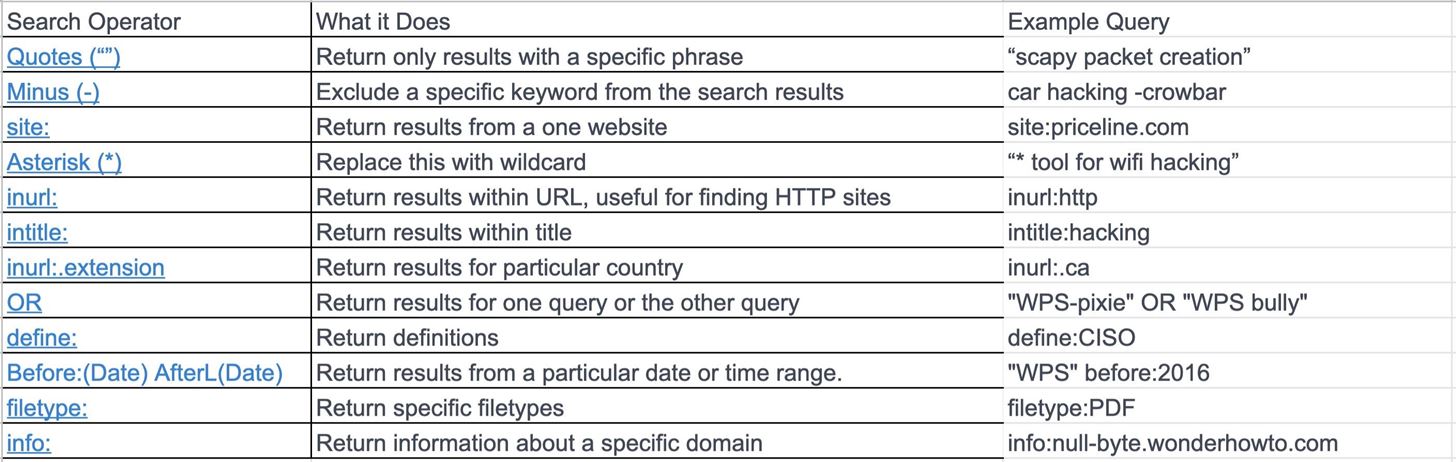
“How to Improve Your Google Searches: 21 Essential Tips for Maximum Effectiveness”
When it comes to finding information on the internet, Google is undeniably the go-to search engine for most people. With its vast index of web pages, Google has the ability to provide answers to almost any question. However, sometimes finding exactly what you want can be a challenge. That’s where these 21 Google search tips come in handy.
Filter your results
One of the simplest ways to refine your search is by using filters. By adding specific words or phrases to your search query, you can narrow down the results to only include what you’re looking for. For example, if you’re searching for a recipe, you can add “vegetarian” or “gluten-free” to find recipes that meet your dietary preferences.
Search within sites
If you’re looking for information on a specific website, you can use Google to search within that site. Simply type “site:website.com” followed by your search query, and Google will only show results from that particular site. This can be useful when you know that the information you need is on a specific website but you’re not sure where to find it.
Use quotation marks
If you’re looking for an exact phrase, enclose it in quotation marks. This tells Google to search for the exact phrase rather than individual words. For example, searching for “best pizza in New York City” will give you results that include that exact phrase, rather than just any page that mentions the words “best,” “pizza,” “in,” “New,” “York,” and “City.”
Exclude words
If you want to exclude certain words from your search results, simply add a minus sign (-) before the word you want to exclude. For example, if you’re searching for information about lions but don’t want any results about the Detroit Lions football team, you can search for “lions -Detroit.”
Use the OR operator
If you’re looking for results that include one of several words or phrases, you can use the OR operator (|). For example, if you’re searching for information about cats or dogs, you can search for “cats | dogs” and Google will show results that include either cats or dogs.
Search for a specific file type
If you’re looking for a specific type of file, such as a PDF or a PowerPoint presentation, you can use the “filetype:” operator. For example, if you’re looking for a PDF about gardening, you can search for “gardening filetype:pdf” and Google will only show results that are PDF files.
Use the “related:” operator
If you’re looking for websites that are similar to a specific website, you can use the “related:” operator. For example, if you’re a fan of a certain blog and want to find similar blogs, you can search for “related:website.com” and Google will show you websites that are similar in content or style.
Search for a specific title
If you’re looking for a specific article or blog post, you can use the “intitle:” operator. For example, if you’re looking for articles about healthy eating, you can search for “intitle:healthy eating” and Google will only show results that have “healthy eating” in the title.
Use the “cache:” operator
If you’re trying to access a webpage that is no longer available, you can use the “cache:” operator to view a cached version of the page. Simply search for “cache:website.com” and Google will show you the most recent cached version of the page.
Search for a specific URL
If you’re looking for a specific webpage, you can search for its URL using the “inurl:” operator. For example, if you’re looking for a webpage about photography tips, you can search for “inurl:photography tips” and Google will only show results that have “photography tips” in the URL.
Use the “define:” operator
If you’re looking for the definition of a word, you can use the “define:” operator. For example, if you’re not sure what the word “serendipity” means, you can search for “define:serendipity” and Google will provide you with the definition.
Search for specific timeframes
If you’re looking for information that is relevant to a specific time period, you can use the “daterange:” operator. For example, if you’re looking for news articles about a recent event, you can search for “daterange:2022-01-01..2022-12-31” and Google will only show results from that specific timeframe.
Use the “info:” operator
If you want to find information about a specific website, you can use the “info:” operator. For example, if you want to find information about Wikipedia, you can search for “info:wikipedia.org” and Google will provide you with information about the website, including its title, URL, and a brief description.
Search for specific types of images
If you’re looking for images of a specific type, such as clip art or animated GIFs, you can use the “filetype:” operator. For example, if you’re looking for clip art of cats, you can search for “cats filetype:png” and Google will only show results that are PNG images.
Use the “stocks:” operator
If you want to find information about a specific stock, you can use the “stocks:” operator. For example, if you want to find information about Apple’s stock, you can search for “stocks:AAPL” and Google will provide you with information about Apple’s stock price, recent news, and more.
Search for specific types of videos
If you’re looking for videos of a specific type, such as tutorials or interviews, you can use the “filetype:” operator. For example, if you’re looking for tutorials on how to play the guitar, you can search for “guitar tutorials filetype:mp4” and Google will only show results that are MP4 videos.
Use the “weather:” operator
If you want to find the current weather conditions for a specific location, you can use the “weather:” operator. For example, if you want to find the weather in New York City, you can search for “weather:New York City” and Google will provide you with the current temperature, forecast, and more.
Search for specific types of news
If you’re looking for news articles of a specific type, such as sports or entertainment, you can use the “filetype:” operator. For example, if you’re looking for sports news, you can search for “sports news filetype:pdf” and Google will only show results that are PDF files.
Use the “movie:” operator
If you want to find information about a specific movie, you can use the “movie:” operator. For example, if you want to find information about the movie “Inception,” you can search for “movie:Inception” and Google will provide you with information about the movie, including its release date, cast, and more.
Search for specific types of music
If you’re looking for music of a specific type, such as classical or jazz, you can use the “filetype:” operator. For example, if you’re looking for classical music, you can search for “classical music filetype:mp3” and Google will only show results that are MP3 files.
Use the “flight:” operator
If you want to find information about a specific flight, you can use the “flight:” operator. For example, if you want to find information about a flight from New York to Los Angeles, you can search for “flight:New York to Los Angeles” and Google will provide you with information about the flight, including its departure time, arrival time, and more.
By using these 21 Google search tips, you can save time and find exactly what you’re looking for. Whether you’re searching for information, images, videos, or news, Google has a wide range of search operators that can help you refine your search and get the results you want. So, next time you’re using Google, remember these tips to maximize your search effectiveness.
