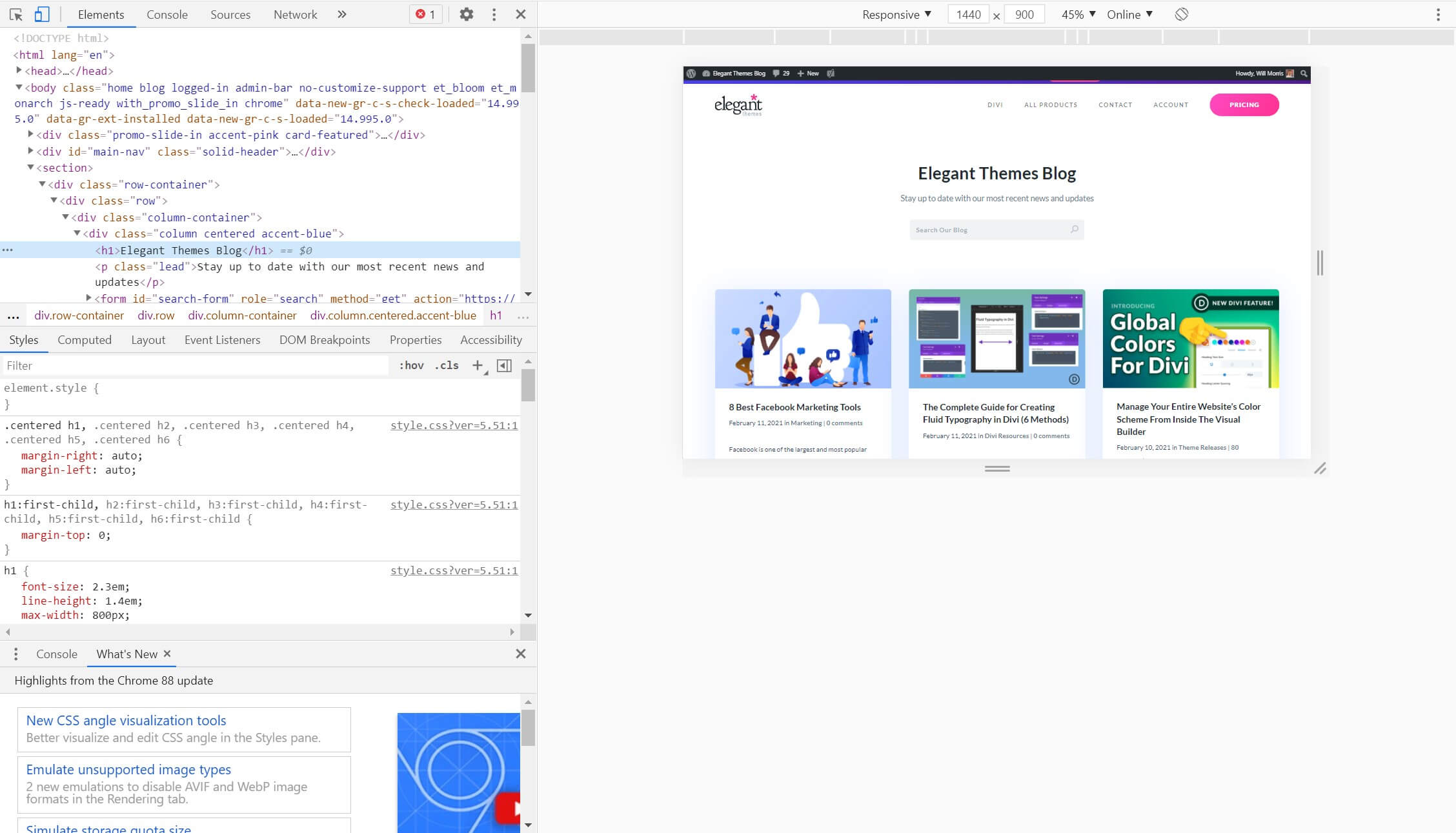 The ‘inspect element’ tool on Chrome, also known as “inspect element,” is a powerful tool that can be utilized for SEO optimization. It allows users to delve into the code of any webpage or website and analyze various elements. Whether you want to diagnose problems, test changes, or even spy on your competitors, the inspect element tool can provide valuable insights.
The ‘inspect element’ tool on Chrome, also known as “inspect element,” is a powerful tool that can be utilized for SEO optimization. It allows users to delve into the code of any webpage or website and analyze various elements. Whether you want to diagnose problems, test changes, or even spy on your competitors, the inspect element tool can provide valuable insights.
By right-clicking on any page and selecting Inspect, users can access the code with which the site is built. The left window displays the page itself, while the right window contains different tabs with the site’s code. Users can expand and collapse elements to browse through the code.
One of the main uses of the inspect element tool is to determine the color of a certain element on a webpage. By right-clicking on the element and scrolling down to find the color swatch and hex code, users can easily identify the unique hex code for any color on the web. This feature is particularly useful for questions such as what colors users prefer, what color combinations follow usability guidelines, and whether site colors are in line with brand guidelines.
Another feature of the inspect element tool is its ability to identify the font used on a webpage. By right-clicking on the text and looking for the font CSS in the Styles tab at the bottom, users can easily determine the font, font size, and line height. This information is essential for ensuring that font choices are visually appealing and in line with design standards. For example, a good rule of thumb is to aim for a minimum font size of 14 pixels for body copy and 20 pixels for header fonts.
The inspect element tool also allows users to preview changes before going live. This is especially helpful when making edits to a webpage and wanting to see how those changes will look without actually publishing them. By double-clicking on the element to be edited, making the necessary changes, and clicking outside the element, users can tweak the content until they are satisfied with the result. This feature saves time and ensures that changes are visually appealing before making them permanent.
Additionally, the inspect element tool can be used to analyze images on a webpage. By right-clicking on an image and inspecting it, users can find information such as the image link, size, alt text, and original image source. This is beneficial for optimizing images by ensuring they have good alt text, avoiding duplicate images, and optimizing image size for better page speed.
Furthermore, the inspect element tool can be used to examine links on a webpage. By right-clicking on a link and checking its attributes, users can determine whether the link is set to nofollow or follow, and whether it opens in the same or a different tab. This information is crucial for SEO purposes and understanding the linking structure of a webpage.
Troubleshooting issues with site elements is another advantage of the inspect element tool. By right-clicking anywhere on an element and using the arrows to expand sections, users can pinpoint the specific piece of code causing an issue. This makes it easier to communicate with developers or technical teams when seeking assistance in fixing the problem.
Lastly, the inspect element tool can be used to analyze site schema. While most sites allow users to check their schema using Schema Validator, some sites block the validator bot from directly fetching the URL. However, users can still check competitors’ site schema by accessing the page source code and using the validator tool or directly searching for schema-like code within the markup.
In conclusion, the inspect element tool on Chrome is a valuable resource for SEO optimization. It provides insights into webpage elements such as color, font, content changes, images, links, code troubleshooting, and schema. By utilizing this tool effectively, marketers can enhance their SEO strategies and gain a competitive edge in the digital landscape.
