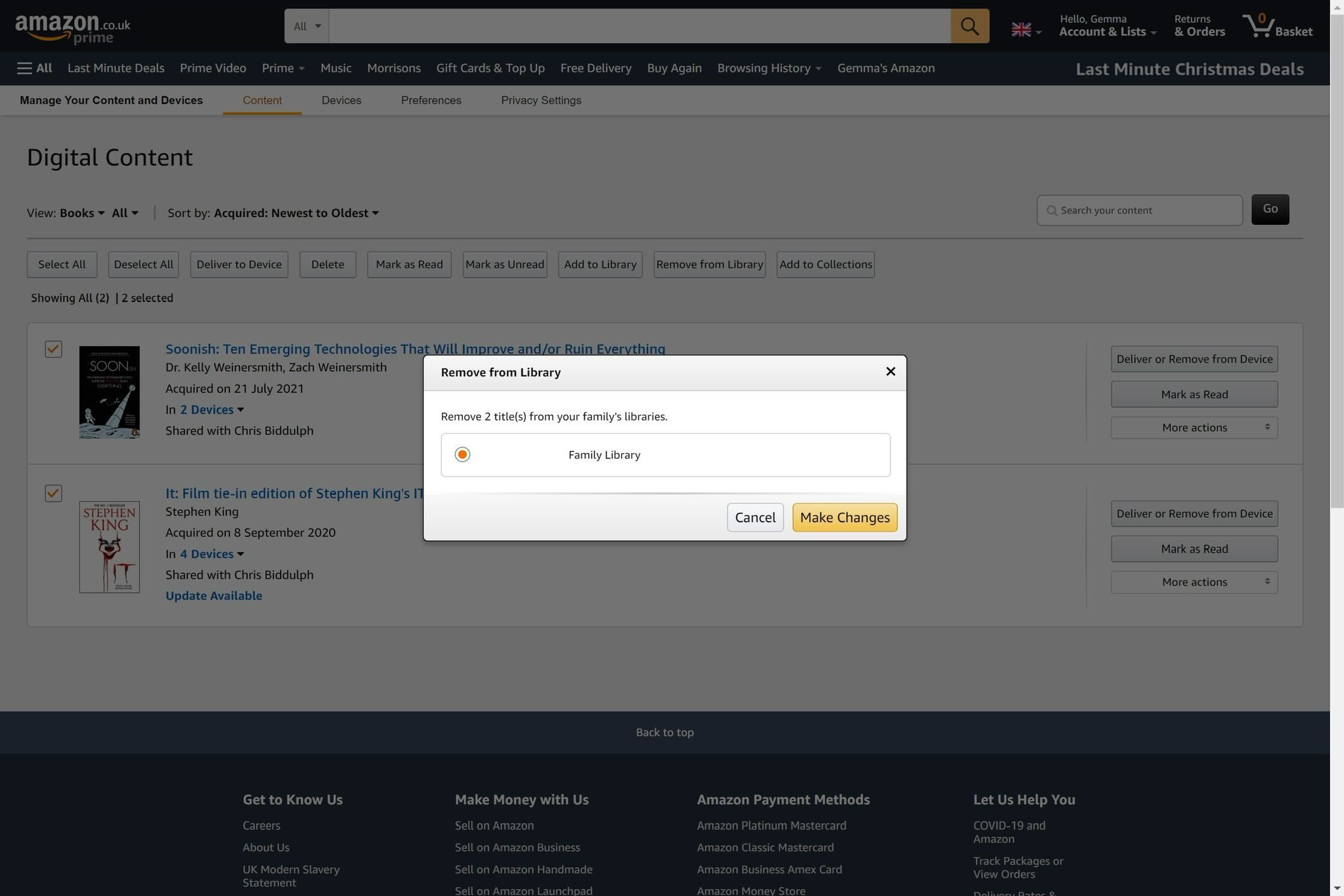 A Step-by-Step Guide on Removing a WordPress Site from Google Blacklist
A Step-by-Step Guide on Removing a WordPress Site from Google Blacklist
Google blacklists thousands of websites every day, marking them as unsafe and not secure. This can be a devastating blow to website owners, causing disbelief, denial, and confusion. However, with some technical knowledge and prudence, it is possible to remove your website from Google’s blacklist. In this article, we will provide a step-by-step guide on how to do just that.
Firstly, it is important to understand the significance of Google’s blacklist. This list is used by hundreds of service providers to determine if a website is safe for users. Popular browsers like Firefox also rely on this list to protect their users. Therefore, if your website is on Google’s blacklist, it is likely that other service providers will flag it as well. The sooner you remove your website from the blacklist, the quicker you can regain your user-base and brand value.
Next, let’s decode the warnings you may receive when your website is blacklisted. Google has specific messages for different types of malware or phishing websites. These messages include “The site ahead contains malware,” “Deceptive site ahead,” “The site ahead contains harmful programs,” and “This page is trying to load scripts from unauthenticated sources.” Understanding these warnings can help you identify the type of infection your website has.
To find out if your website has been blacklisted by Google, you can use the Safe Browsing service. This service examines billions of URLs per day to identify unsafe websites and provides warnings on Google Search and web browsers. Additionally, you can do a Google site search of your website by entering “site:mysite.com” in the search box (replace “mysite.com” with your website’s URL). This will show you how your website appears on Google and if any page titles have been hijacked.
Once you have confirmed that your website is infected, it is important to scan it for malware. There are several ways to do this. You can ask your web host to scan your website for malware, use an external malware scanner, or use a plugin to perform an internal scan of your website’s files and database. Each method has its own advantages and disadvantages, so it is important to choose the one that works best for you.
After identifying the malware, you can proceed with removing it from your website. This can be done through a DIY approach if you have the technical knowledge and skills, or by hiring a professional web-security expert. DIY removal requires identifying the source of infection and plugging security loopholes to prevent future infections. Hiring a professional ensures that the job is done correctly and efficiently.
Once the malware has been removed, it is crucial to request a review from Google. Before doing so, make sure to purge your website’s cache to prevent serving malware to visitors. Double-check your website using multiple internal and external scanners to ensure it is clean. Then, submit a reconsideration request through Google Search Console. Be sure to follow the specific steps provided by Google and wait for their response.
Finally, take steps to proactively secure your website to prevent future attacks. Set up backups, strengthen security measures, add website monitoring, and protect your website with a web application firewall. Stay vigilant, keep WordPress and its plugins and themes updated, and learn from this experience to prevent it from happening again.
In conclusion, being blacklisted by Google can have serious consequences for your website. However, by following this step-by-step guide and taking proactive security measures, you can remove your website from the blacklist and prevent future infections. Remember to stay calm, act promptly, and communicate professionally with Google throughout the process. This experience can be a valuable learning opportunity that leads to a stronger and more secure website.
