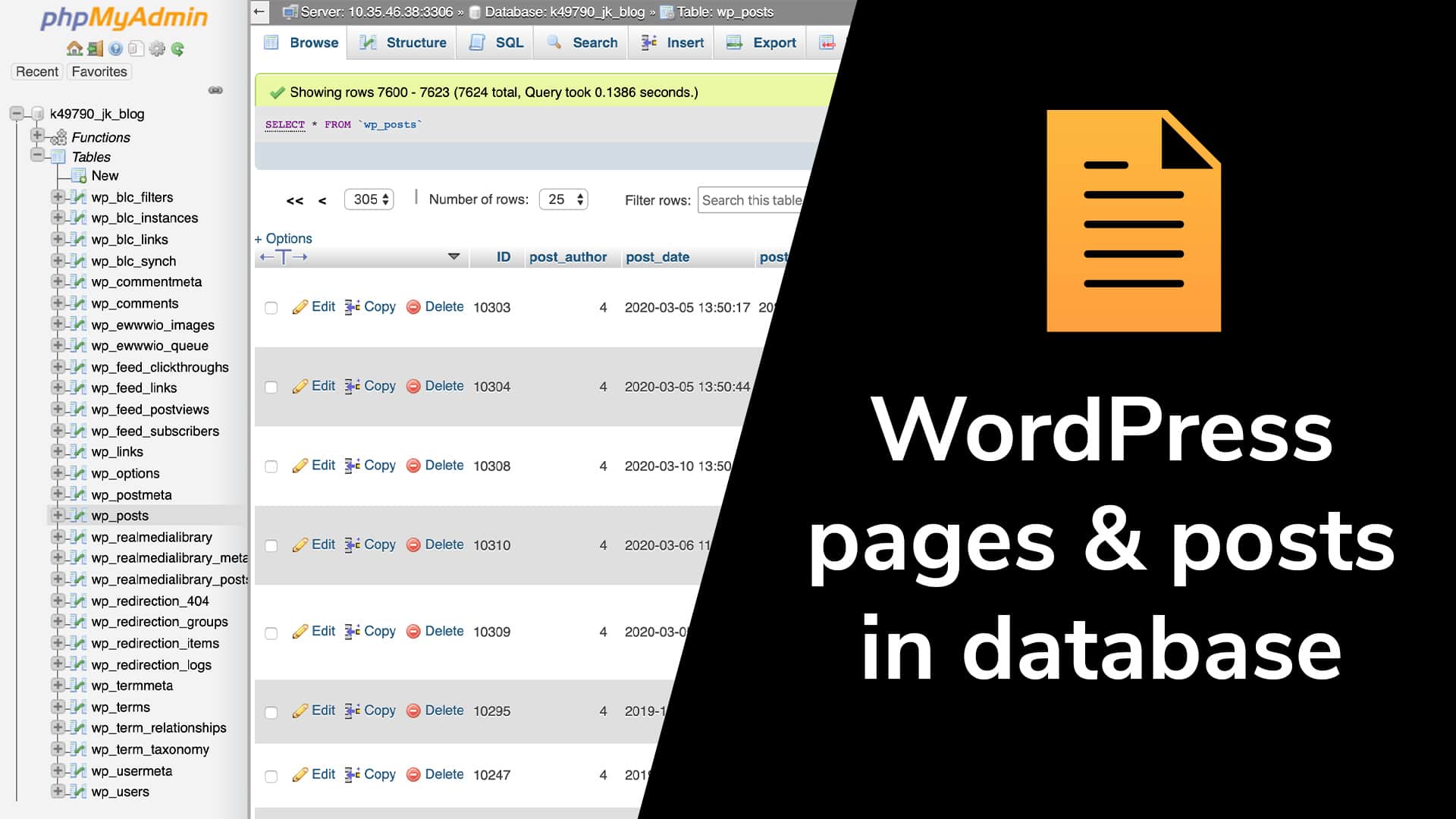
Forcing a 404 Error Page in WordPress: A Guide
In the world of website management, it’s important to ensure that your visitors have a seamless experience. However, there may be instances where you want to let them know that a certain page does not exist. This is where a 404 error page comes in handy. In this guide, we will show you how to force return a 404 error page in WordPress using a little code.
What is a 404 Error Page?
Before we dive into the process of forcing a 404 error page, let’s first understand what it actually is. A 404 error page is displayed to your site visitors when they try to access a page that does not exist. It is the correct response to return when a page has never existed on your website. WordPress automatically displays a 404 error page whenever someone visits a non-existing URL on your site.
However, there are cases where WordPress may still display a page even if it doesn’t exist. One example of this is paginated URLs. Even if you are using a static homepage, you may still be able to access paginated pages such as site.com/page/2/. This is because WordPress adds rewrite rules for all pages to allow pagination. In situations where WordPress is “creating” a page that doesn’t exist or you don’t want it to exist, you can use the method we are about to explain.
Using Code to Force a 404 Error Status Page in WordPress
To force return a 404 error page in WordPress, you can use a simple code snippet. By using the public $wp_query->set_404() method, you can set the status of the page to 404. There are multiple hooks available to attach your code and run the mentioned function. One recommended hook is the wp hook, which allows you to use conditional tags and target specific pages.
For example, if you want to return a custom 404 error page for a specific page in WordPress, you can use the following code snippet:
function wpexplorer_force_404_error() {
if ( is_page( ‘contact’ ) ) {
global $wp_query;
$wp_query->set_404();
status_header( 404 );
}
}
add_action( ‘wp’, ‘wpexplorer_force_404_error’ );
By adding this code to your site, anyone who tries to visit yoursite.com/contact/ will be shown a 404 page. You can modify the is_page() conditional check to suit your needs and use any other checks you want.
Preventing Browser Caching of the 404 Error Page
Whenever a website returns a 404 error page, the browser may cache the response. This means that if you make changes to the page and then visit it again, the browser may still show the cached 404 page. To prevent browser caching of the 404 status code, you can use the core WordPress nocache_headers() function.
Simply add the function after the status_header function, like this:
global $wp_query;
$wp_query->set_404();
status_header( 404 );
nocache_headers(); // ADD THIS!
With this added code, if a user visits the page and sees a 404 error, and then you make the page live, they will be able to see the updated page when they visit it again.
Conclusion
As you can see, returning a 404 error page in WordPress is a simple process that can be achieved using code snippets and hooks. Whether you want to force a 404 error page for a specific page or category, or prevent browser caching of the 404 status code, WordPress provides the necessary tools to ensure a smooth user experience. Give it a try and let us know your thoughts and experiences in the comments below.
