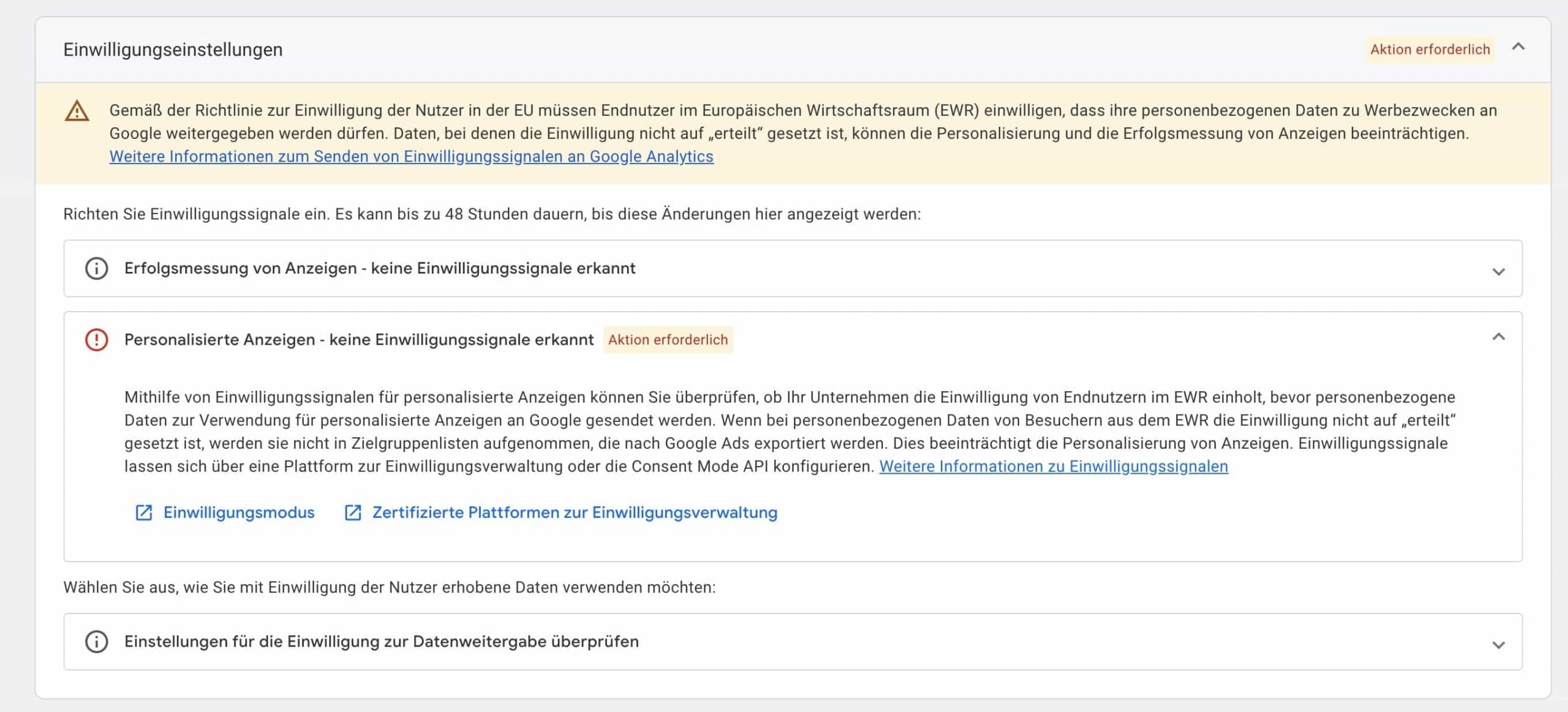 A Comprehensive Guide on How to Verify the Setup of Google Consent Mode for Your Website
A Comprehensive Guide on How to Verify the Setup of Google Consent Mode for Your Website
Google recently rolled out Consent Mode v2 for Google properties in the European Economic Area (EEA) to comply with the Digital Markets Act (DMA). This new requirement has caused a frenzy among PPC marketers as they rush to ensure compliance before the deadline.
However, many advertisers have not adopted consent mode, putting their ad accounts at risk of penalization. To help you ensure that your website is properly set up with Google consent mode, we have compiled a comprehensive guide with four ways to check your current configuration.
1. Check your consent mode configuration in Google Ads:
The first and simplest place to start is within Google Ads itself. Navigate to Tools and Settings > Measurement > Conversions > Diagnostics. If consent mode is active, you will see a widget that tells you Google is reading and recording consent statuses for users of your website and adjusting its tracking tags behavior based on those statuses. However, this widget doesn’t tell you if the correct statuses are being passed, so further checks and tests are required.
2. Configuring consent mode via Google Ads:
If the first step didn’t show an active consent mode widget, you need to set up consent mode. Go to Tools and Settings > Setup > Data Manager > Google tag > Manage > Admin. Under Google Tag Management, click “Set up consent mode” and follow the step-by-step instructions based on your web platform or consent management platform (CMP). If you don’t have a consent banner yet, it will guide you on how to get started.
3. Checking consent status in Google Analytics 4:
Google also released a feature within GA4 to check consent status. To use this feature, navigate to your GA4 account, select Admin, choose Data streams under Data collection and modification, select your website data stream, and click on the Consent settings drop-down. The consent settings status in GA4 tells you if measurement and personalization consent signals are active and allows you to verify how Google shares data between its services.
4. Check consent status changes with Google Tag Assistant:
You can use Google Tag Assistant to check what consent statuses are being passed and updated as users interact with your cookie consent banner. There are two places where you can run these checks: preview mode in Google Tag Manager (GTM) and debug mode in Tag Assistant. By inputting your URL, you can see which tags are firing at each triggered event and toggle your output between Tags and Consent to see the consent choices and which tags fired.
It’s crucial to verify your Google consent mode configuration to ensure compliance with regulations and avoid ad account penalizations or data issues. Consent mode is an essential element in a comprehensive tracking setup. By following these steps, you can ensure that you have consent mode enabled correctly.
In conclusion, Google’s introduction of Consent Mode v2 has created a sense of urgency among PPC marketers to ensure compliance. By checking your consent mode configuration in Google Ads, configuring it via Google Ads or Google Tag Manager, checking consent status in Google Analytics 4, and using Google Tag Assistant to monitor consent status changes, you can ensure that your website is properly set up with Google consent mode. Stay compliant and avoid any potential penalties or data issues by verifying your configuration today.
